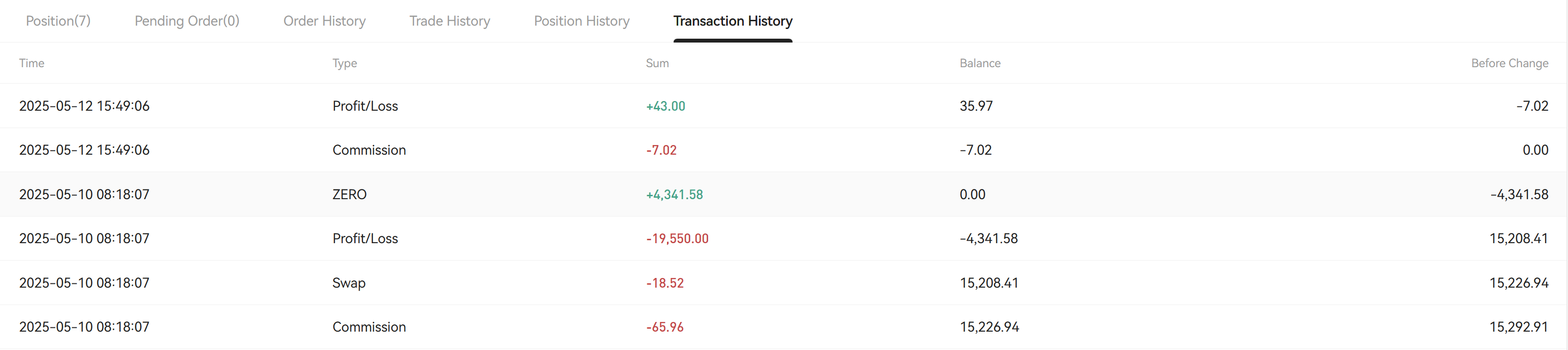Basic Interface
The Stellux interface is divided into five parts: navigation status bar, trading instrument quotes, candlestick chart, trading operation panel, and order list.
Navigation Status Bar
The navigation status bar is mainly divided into two parts: account information on the left and function keys on the right.
Current Trading Account and Other Account List
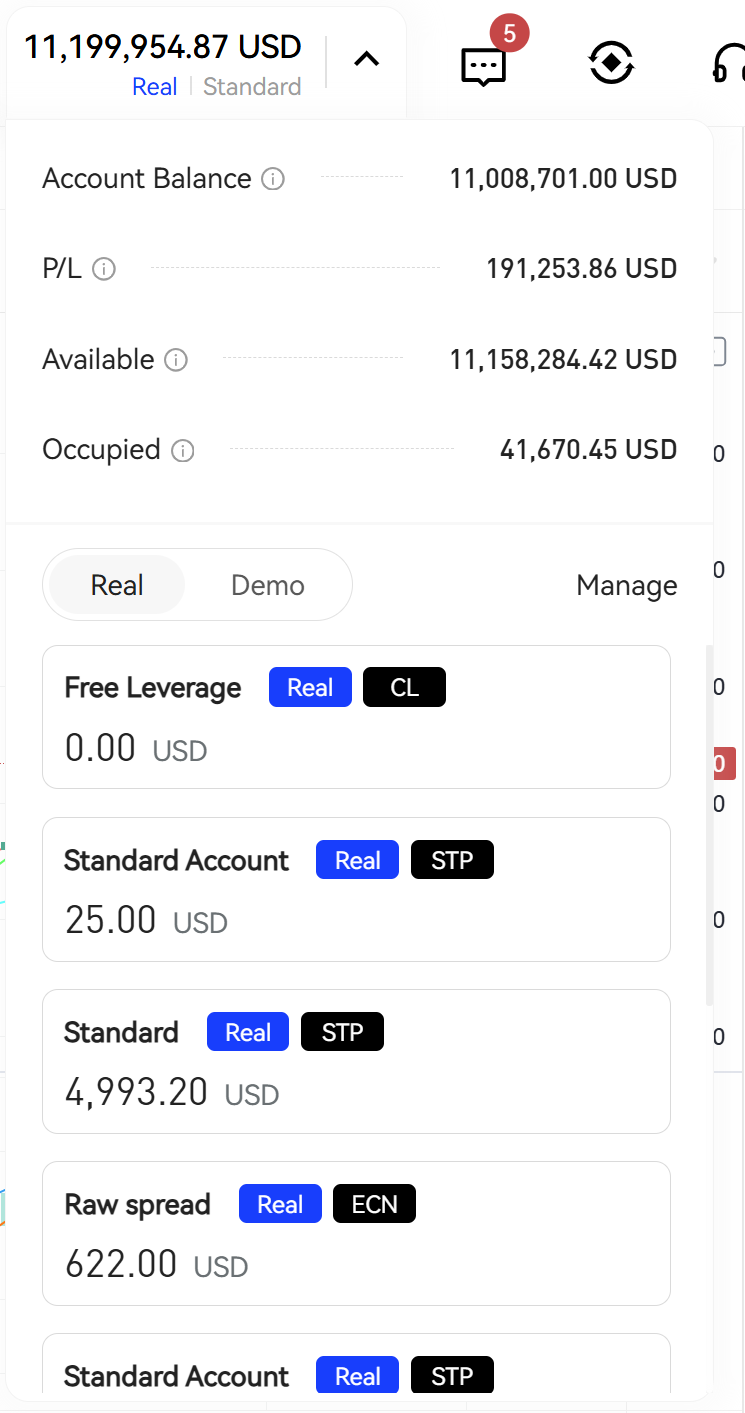
This module displays the basic information and funds of the currently logged-in trading account, as well as other trading accounts of the current client:
-
Account Balance - Available funds + occupied funds of the current trading account;
-
Floating P/L - Total profit and loss of all positions in the current trading account;
-
Available - Available funds of the current trading account;
-
Occupied - Occupied funds of the current trading account;
Below shows the list of other trading accounts of the current client, grouped by real and demo accounts by default, displaying the following information:
-
Account Name - The name of the trading account, which can be changed by the client
-
Real/Demo Label - Real label is blue
-
Label - Determined by the management end for the corresponding account group
-
Account Balance - Available funds + occupied funds of the trading account;
-
Manage Account - Click to navigate to Personal Area
Function Keys
-
Internal Message - Shows internal message list when cursor is focused
-
Personal Area - Click to navigate to Personal Area
-
Client Information
-
Client Information (Verification Status)
-
Logout, click to exit login state and redirect to login page
-
-
Dark/Light Mode Toggle - Click to switch trading page to dark mode
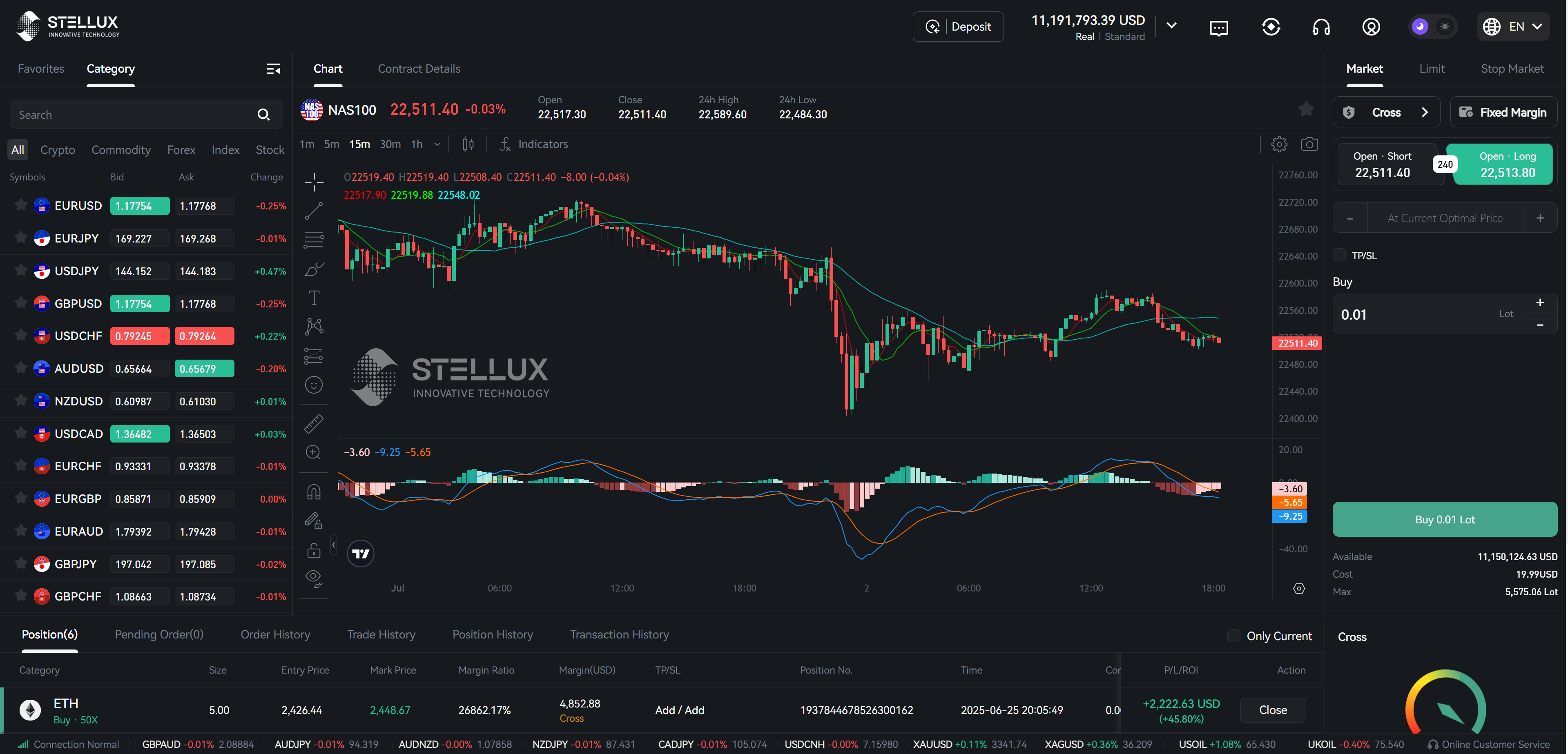
- Language Switch - Click to switch to corresponding language mode
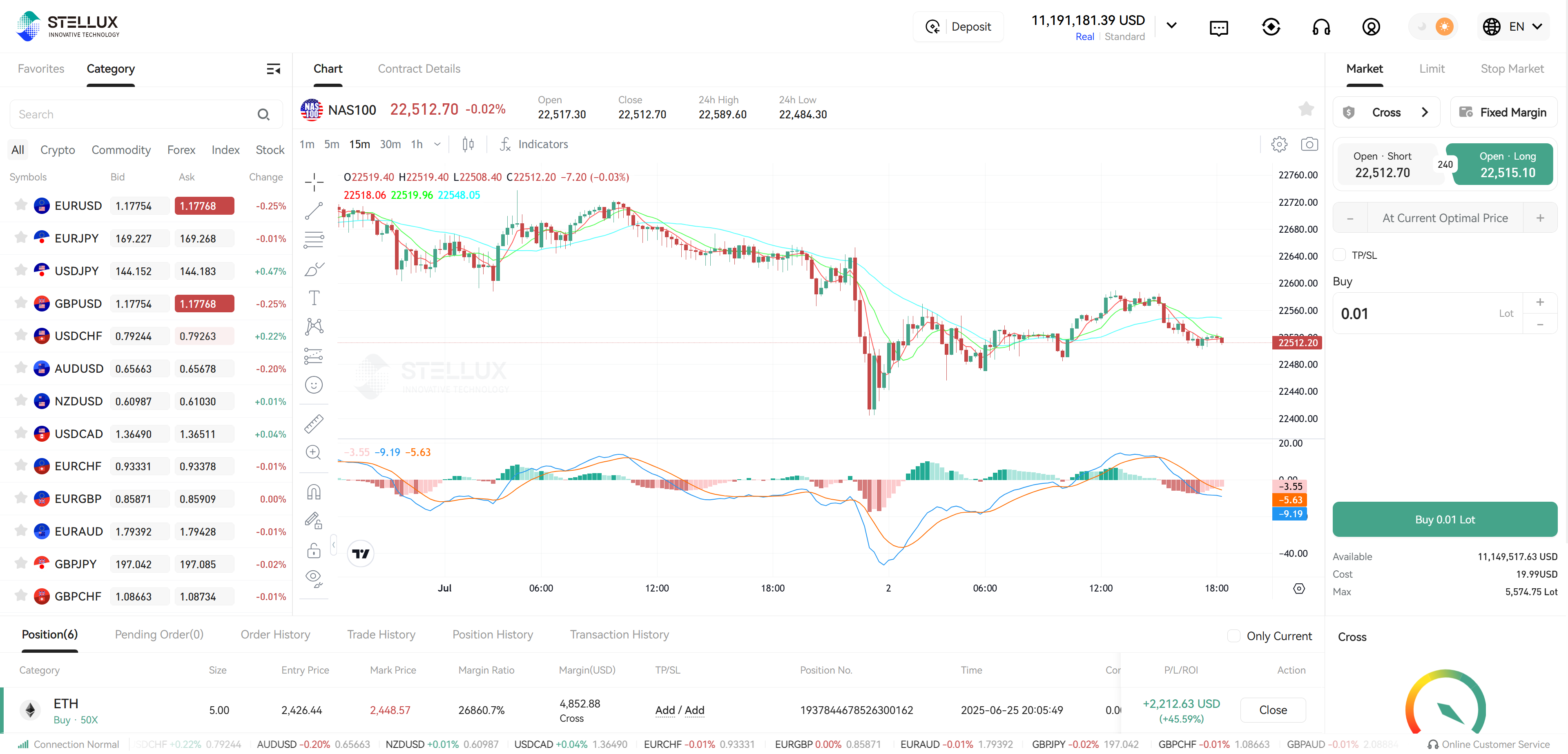
Trading Instrument Quotes
The instrument list is on the left side of the trading page:
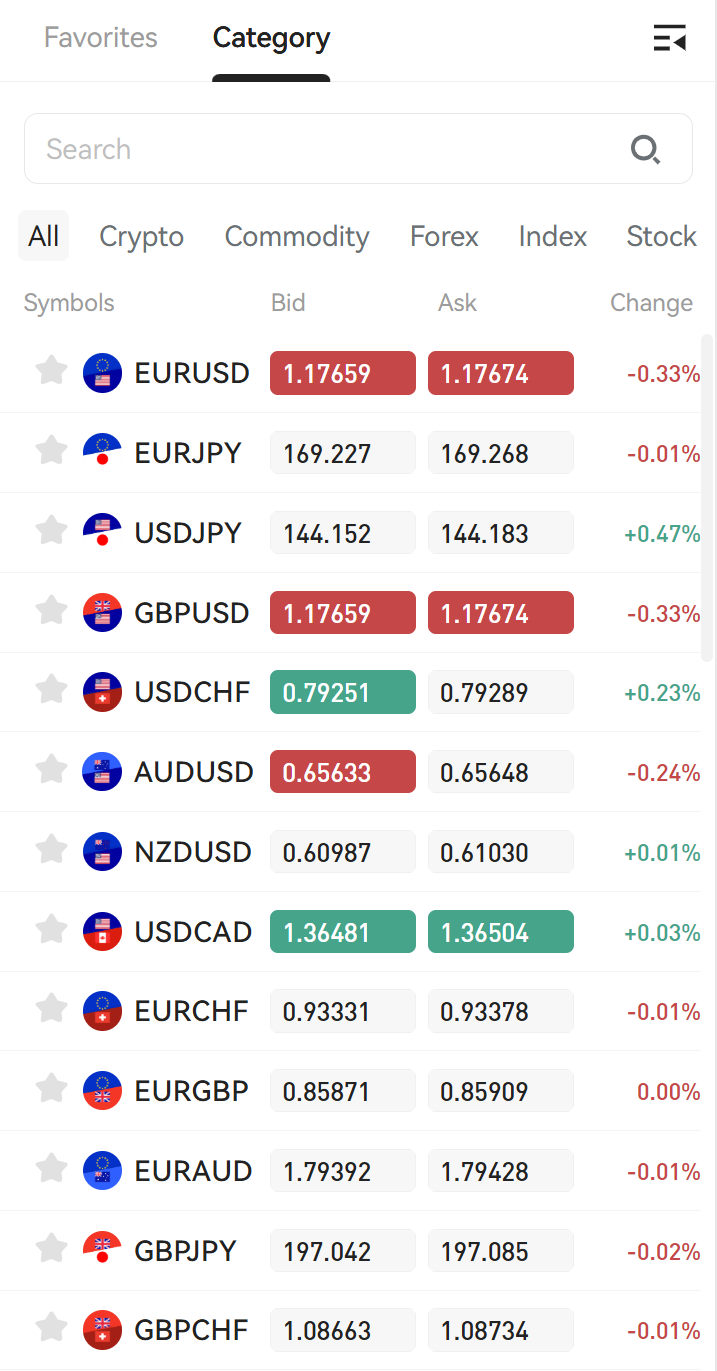
-
Category - This category is configured by the management end, click to Settings
-
Instrument - Name of the trading instrument
-
Introduction - Hover over the corresponding trading instrument to display its introduction, click to Settings
-
Sell/Buy Price/Change - Currently unified as red for down and green for up
Click the star on the left to add to favorites, this is stored in the client's browser locally
Candlestick Chart
Candlesticks
The instrument list is in the middle of the trading page, and the candlestick toolbar is on the left side of the chart
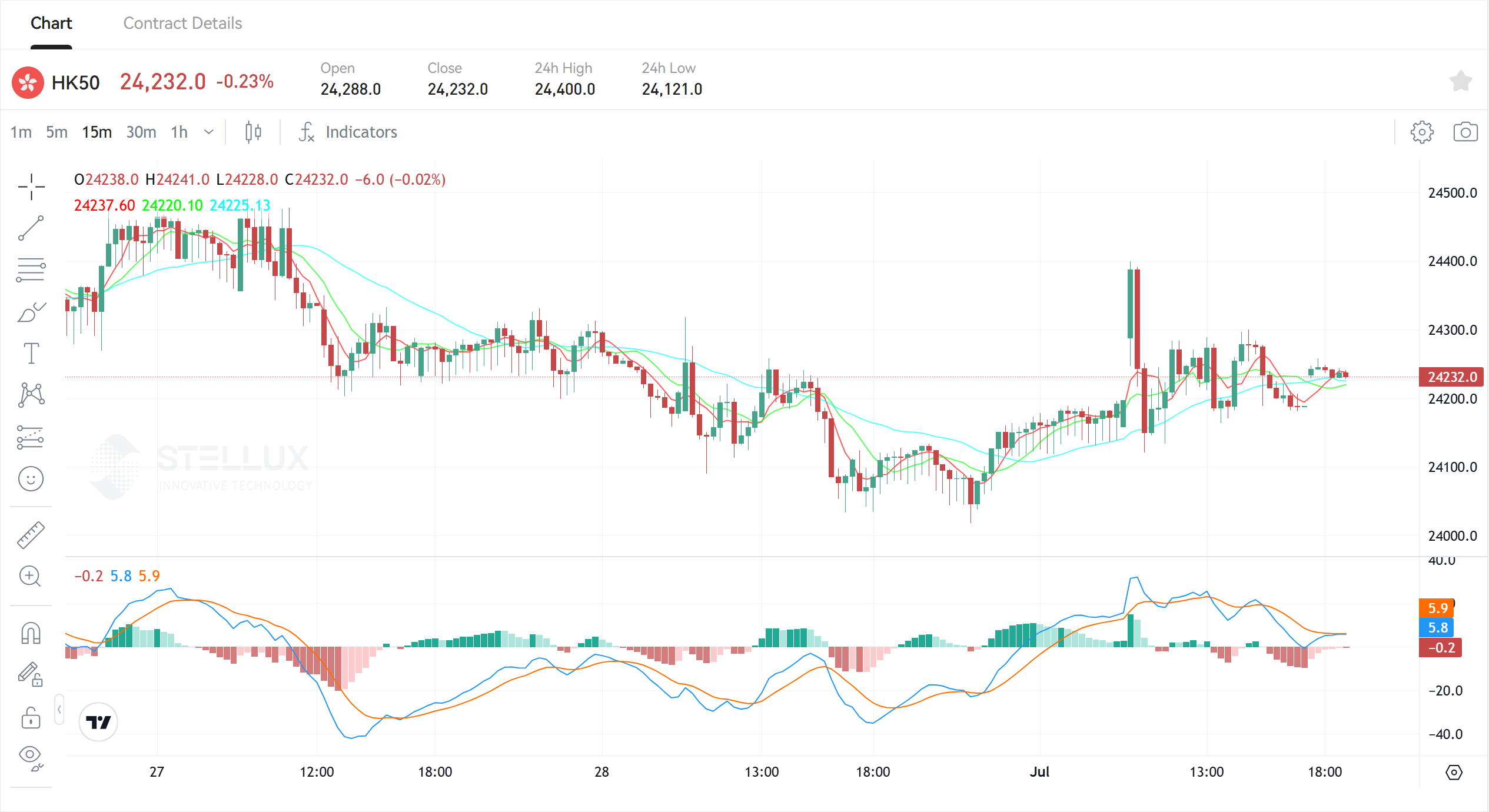
Contract Properties
The instrument list is in the middle of the trading page, click "Contract Properties" to switch to the parameter introduction of the current trading instrument
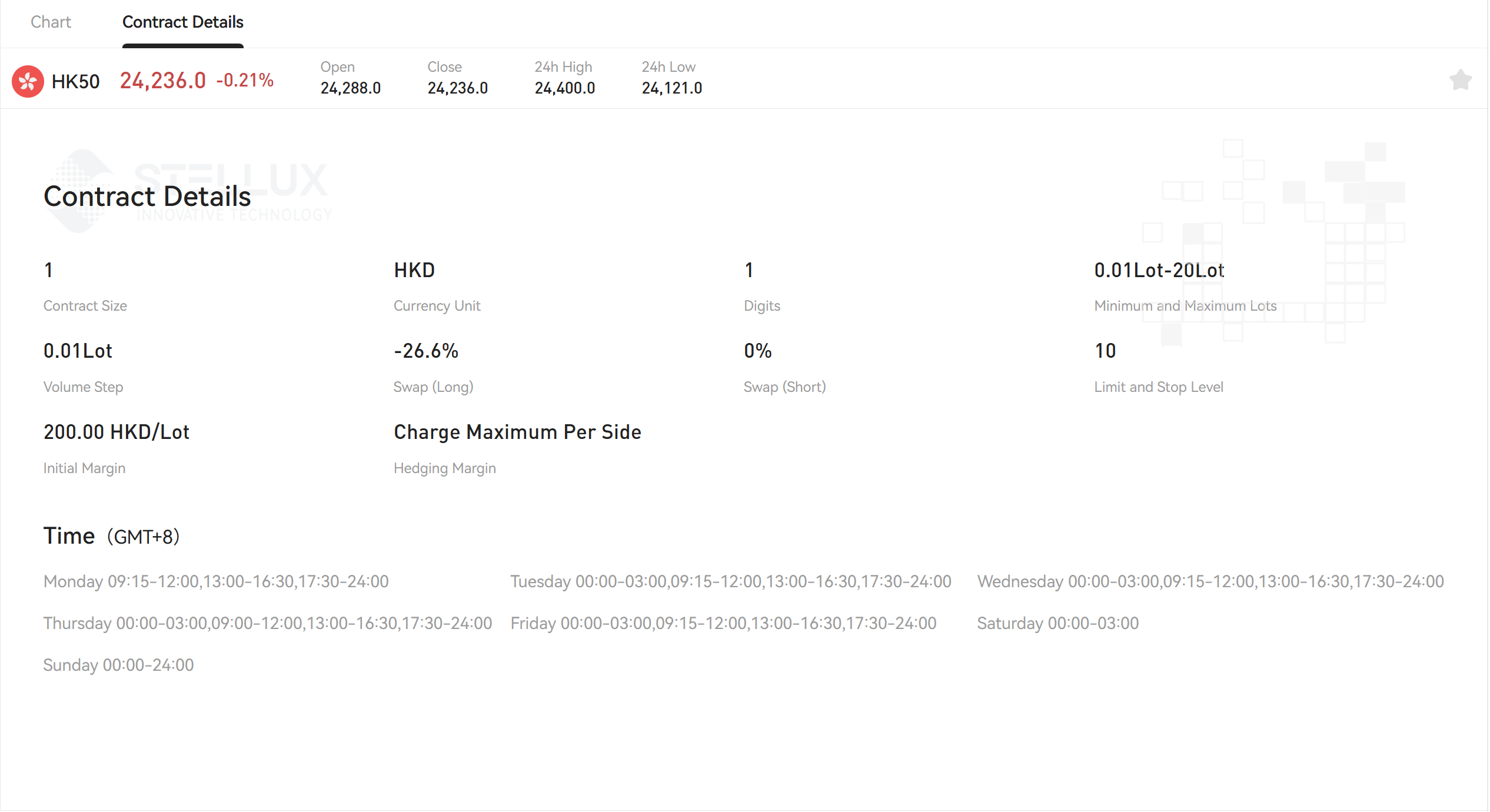
Displays some of the basic parameters configured in the management end
Trading Operation Panel
The trading operation panel is on the right side of the trading page, currently supporting three order types: market order, limit order, and stop order. See details

Supported functions can be found in Operations
Order List
The order list is located at the bottom of the trading page, including the following lists. For the hierarchical relationship of orders, please refer to
Position list, showing basic information of current trading account's position orders
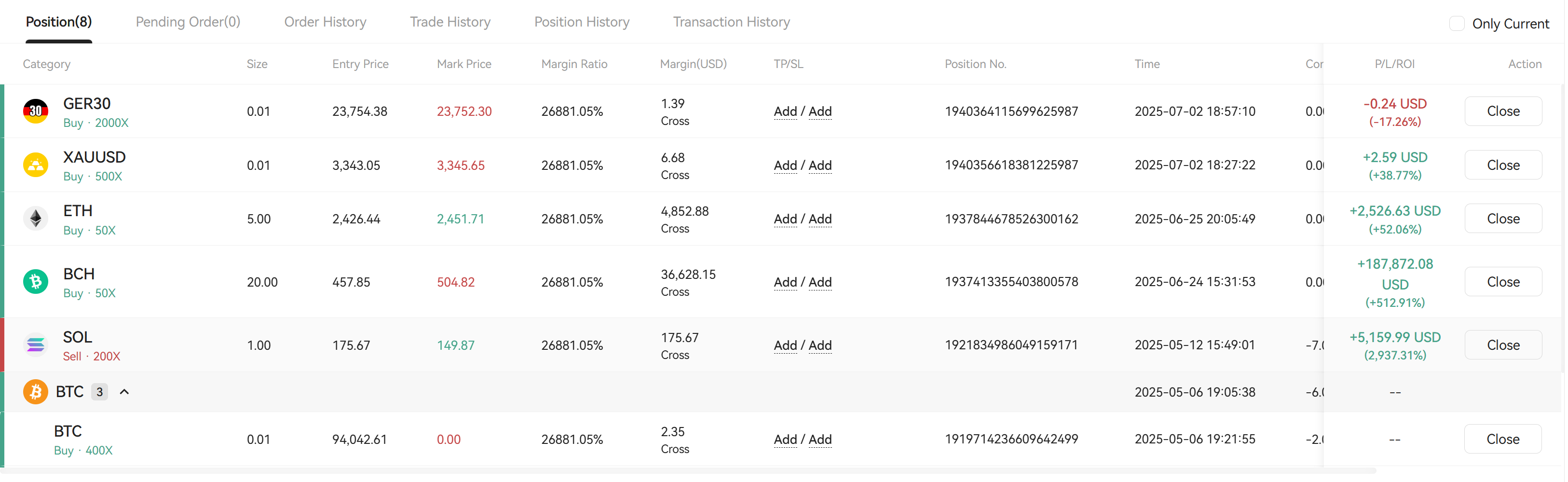
Pending order list, showing basic information of current trading account's pending orders

Order history, showing historical order requests of the current trading account
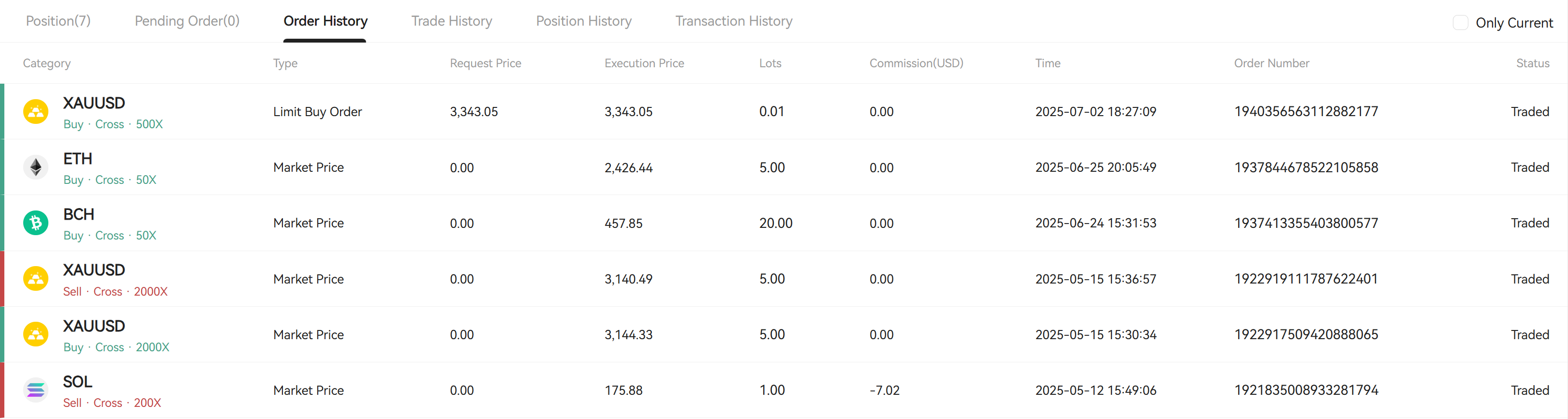
Trade history, showing historical trade records of the current trading account
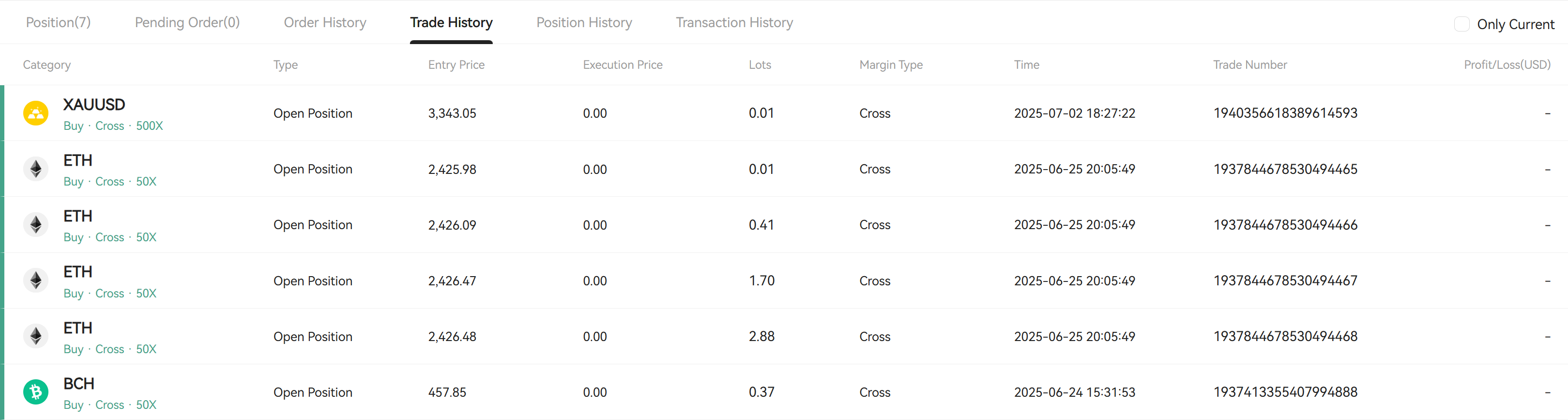
Position history, showing lifecycle overview of position orders (including completed ones) of the current trading account
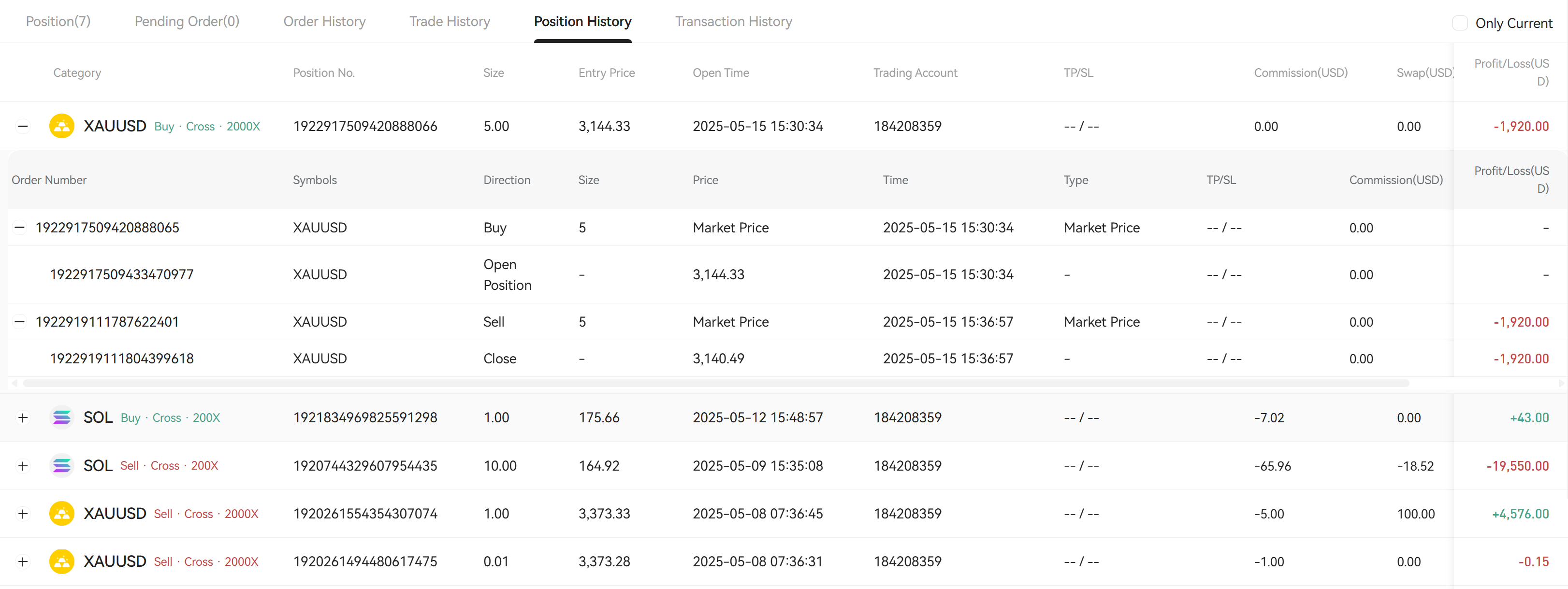
Fund flow, showing fund flow of the current trading account